
Microsoft has officially announced that Windows 10 will be available from 29 July 2015.
Interestingly, Microsoft is already allowing users of Windows 7 SP1 and Windows 8 and 8.1 to reserve a downloadable copy of the free upgrade to Windows 10.
Step by step guide to reserve your free upgrade to Window 10 download
Step One
First, go to Windows Update and make sure you have all of the latest updates. For Windows 7 users, you will need to have SP1 installed. For Windows 8, either Windows 8.1 or 8 is sufficient.
Go to Control Panel -> System and Security -> Windows Update
and select “Check for updates“.
Make sure all essential updates are installed so you see, like the screen shot below, that “Windows is up to date“.
Step 2
You should see a new “Get Windows 10” icon in the bottom right hand corner of your screen (Notification Area) like in the screen shot below. Click on the new Get Windows 10 Icon.
Step 3
Scroll through the Get Windows 10 pop-up screens now available to see what’s on offer. This is a full version of Windows 10 and is not a trial.
Step 4
Click on the “Reserve your free upgrade” option for Windows 10
Step 5
Wait until 29 July 2015 and you’ll be able download your free Windows 10 upgrade!
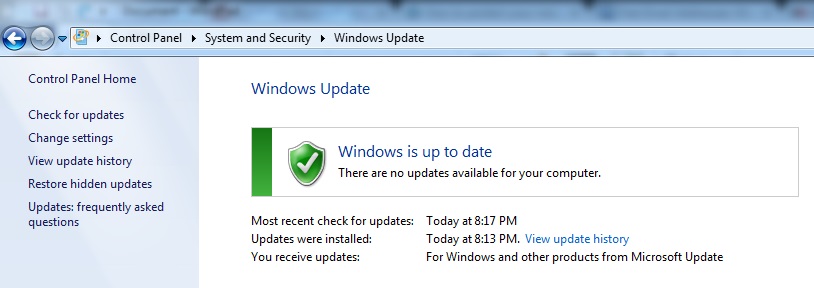
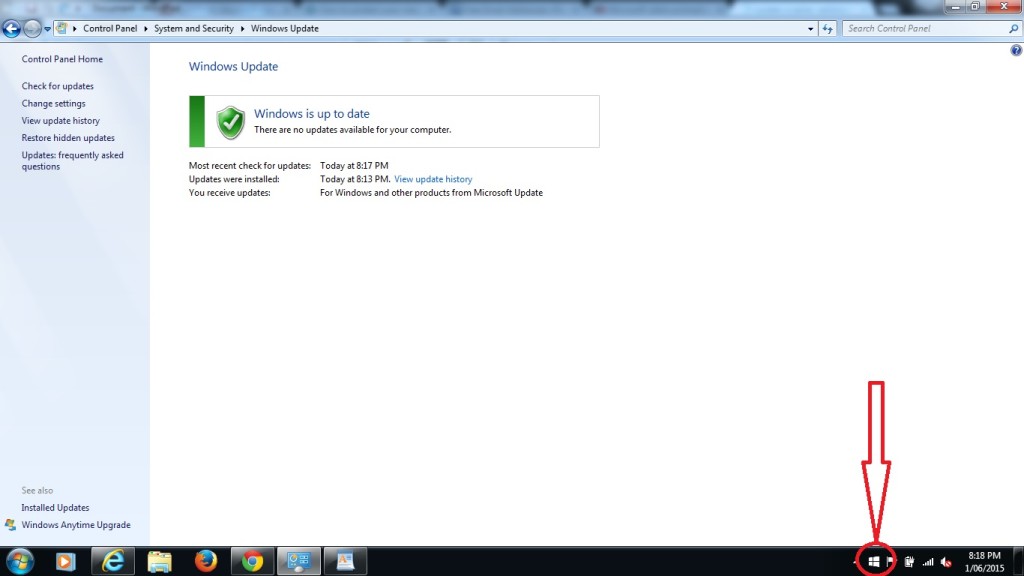
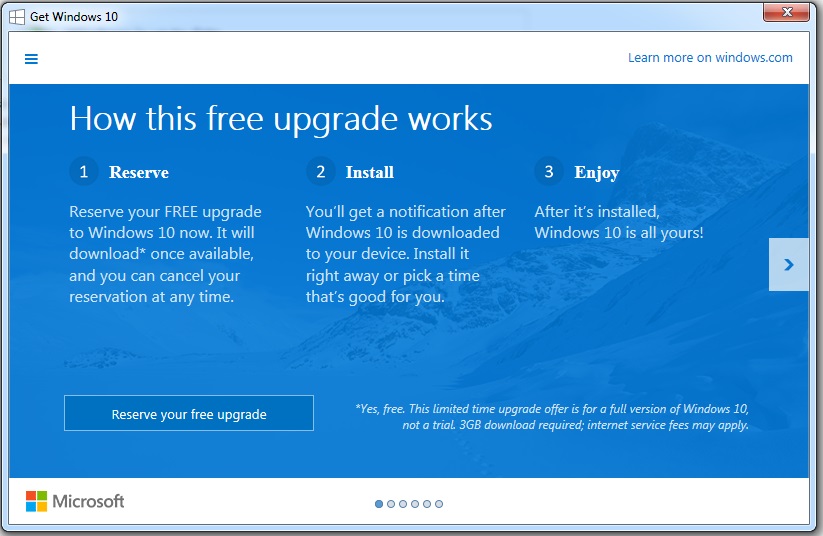
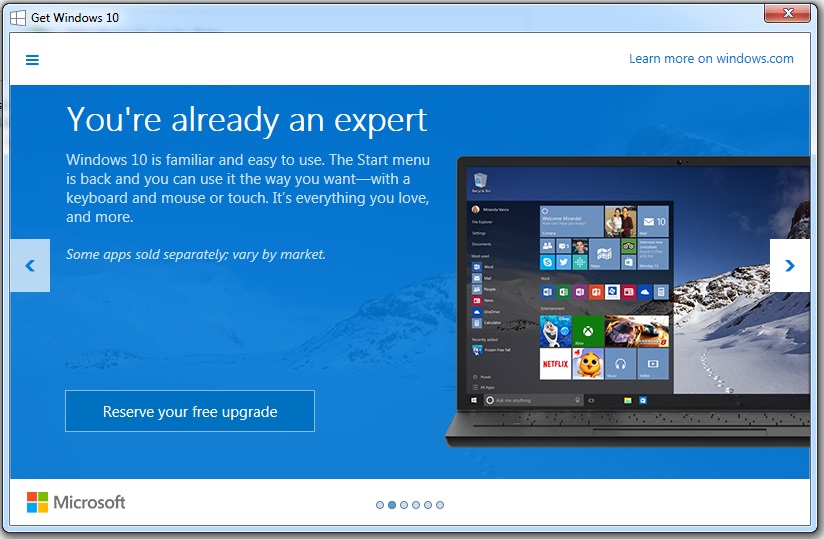
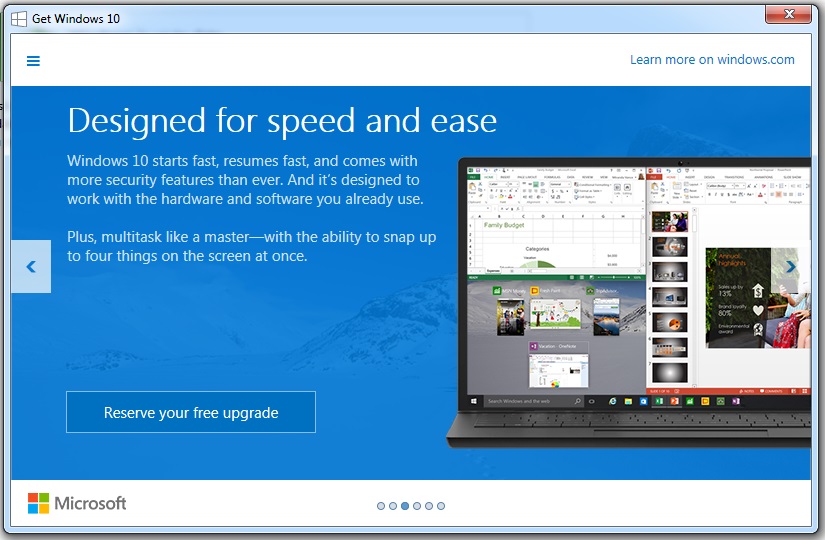
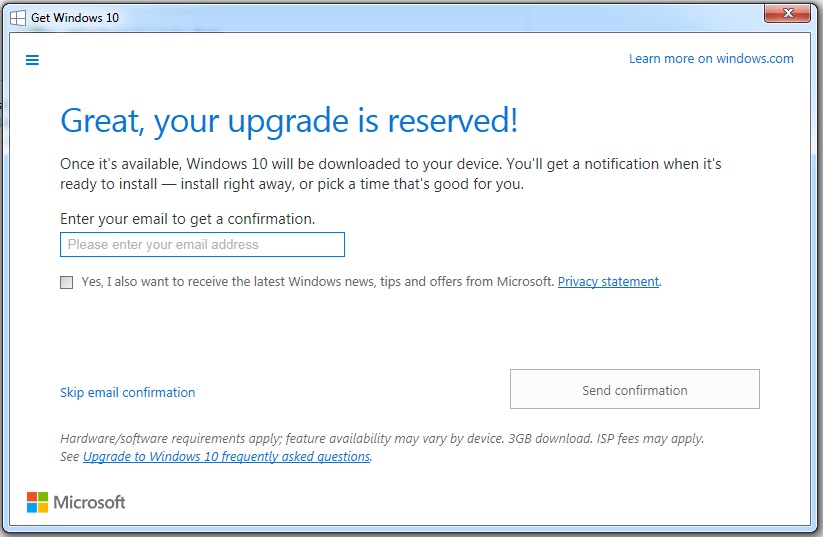
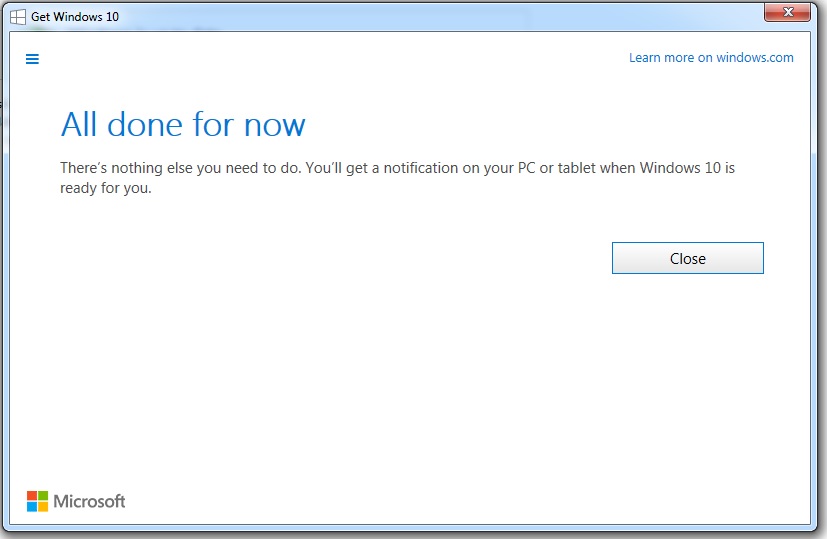
Leave a Reply